What is it?
The Ethical and Legal Considerations competency means striving to create equitable and inclusive learning spaces for students, in both in-person classrooms and digital spaces. This includes developing course content that follows digital accessibility standards and guidelines. It also means recognizing when learning environments aren’t integrating accessibility strategies and determining what actions can be taken to improve them.
Why is it important?
Accessibility is an ethical responsibility. As stated on Niagara College Canada’s Accessibility Hub, “Accessibility is about equity. Accessibility is about human rights. Inaccessible teaching and learning environments are exclusionary teaching and learning environments.”
As educators in a post-secondary institution, we have a collective and shared responsibility to identify and eliminate barriers and make our in-person and digital learning environments more accessible for the range of our learners. Proactively taking action to enhance access and remove barriers helps create an inclusive environment that is more equitable for all learners.
Learn it: Exploring barriers
Before we dive into strategies to make our courses more accessible, let’s first explore some barriers. Click on each of the cards to learn about barriers students face when they don’t have reliable access to services or equipment to engage in learning.
The card content was retrieved from Removing Barriers to Online Learning Through a Teaching and Learning Lens.
Learn it: Accessibility strategies in the classroom
Now that you’re aware of some possible barriers that students in your classroom may be facing, let’s explore a few key strategies that can help make your classroom practice more accessible for all learners. As stated on Niagara College Canada’s Accessibility Hub, “…Shifting our thinking from individual accommodations to creating a culture of accessibility for all students makes for a positive and inclusive learning experience for everyone.”
Watch the 9 minute video below to learn about key practices you can integrate in your online and in-person courses that use technology to improve accessibility for all students. This video is interactive and contains five true or false questions that you will be asked. The video will pause when a question pops up. Click your answer and then click the blue play arrow in the pop up to continue the video.
**Please note the typo at 00:41, the word should say Medical Model**
Practice it: Accessibility checker
The following activity is an opportunity to practice putting this competency into action.
- Open a Word or PowerPoint document you commonly use in your teaching
- Run the Microsoft Office’s Accessibility Checker in the Review tab
- Review the results and consider:
- What accessibility features are already present?
- What accessibility issues need to be addressed?
- Make at least one improvement based on the accessibility checker’s recommendations
Note: The accessibility checker is just a starting place to begin to familiarize yourself with accessibility features in certain documents. To learn about more robust accessibility and inclusive digital design practices, check out the “ideas for next steps” section below.
How could this competency be applied in the classroom?
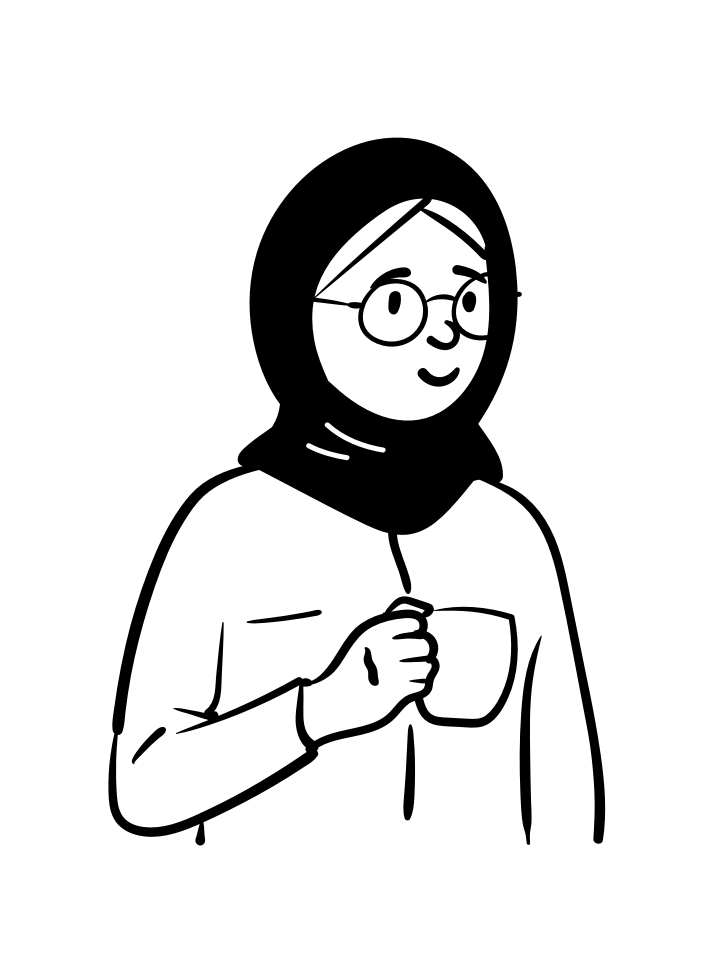
Ms. Amir teaches Chemistry and recently learned that one of her students in an upcoming term uses a screen reader. To be proactive before the term starts, she reviewed all her course materials through an accessibility lens. She went through her course resources in Moodle and:
- Added alt text to all images and chemical diagrams in her PowerPoint slides
- Ensured lab instructions were organized using appropriate heading levels so they could be read by a screen reader
- Added captions and a transcript to an existing video demonstration for a complex concept
These changes not only support the student using a screen reader but also benefit all students. For example, English language learners can use the video transcript to better understand the complex concept and students who prefer reading over watching videos have alternative ways to engage with the material.
Ideas for next steps
- Explore the accommodation and accessibility services offered at TRU
- Learn about the assistive technologies and supports that are available at TRU
- Review accommodation and other related TRU policies
- Share information about TRU services and supports with your students. Include this information in places like your course outline or a section on student support in your course.
- View the Accessibility page from LT&I to learn strategies for making your digital teaching materials more accessible for all students
- Want to learn more? Check out LT&I’s Inclusive Digital Design course in Moodle (online, asynchronous). Enrolment key: IDD.
Work toward proactively integrating accessibility strategies into your teaching practice to develop accessible materials right from the start. For additional assistance, connect with the Learning Technology & Innovation team and the Centre for Excellence in Learning and Teaching for guidance on creating accessible and inclusive course materials, assessments, and activities.
Share what you learned!
In the comments below, share your key takeaway from this challenge (i.e. one new thing you learned, something that resonated with you, how the challenge “practice it” activity went for you, etc.). It may take some time for your comment to appear.
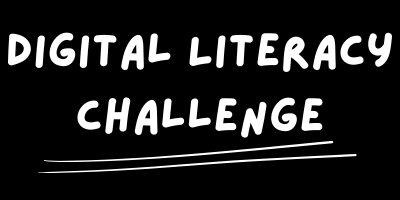
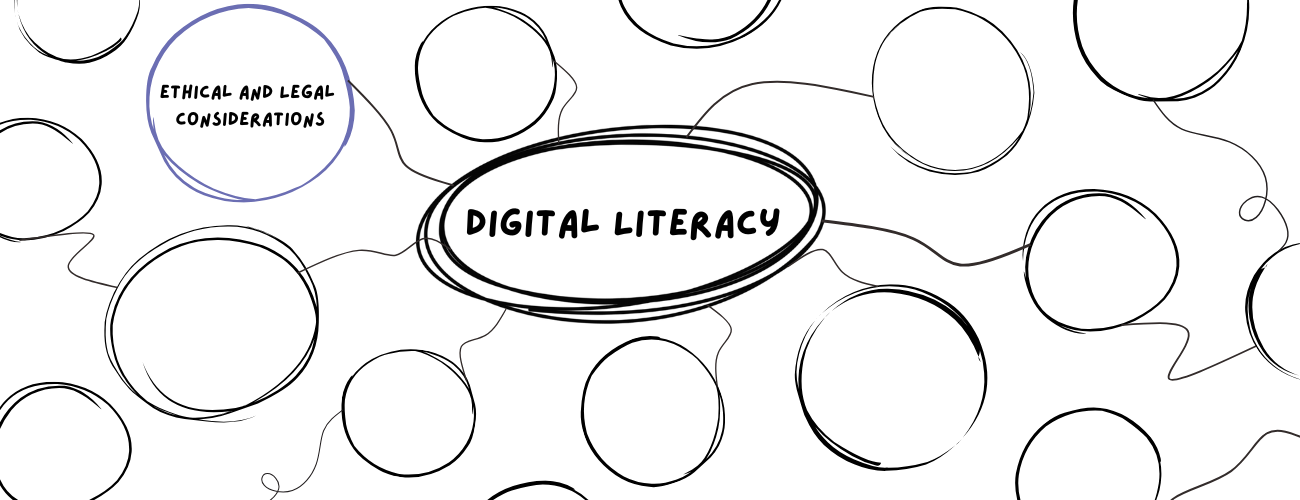
The social model of disability fits with my values and beliefs much more than the medical model which is rooted in pathology. The “practice it” activity was a helpful task. I checked accessibility for an assignment rubric and course outline. The rubric did not have any accessibility issues identified. The two issues that were noted for my course outline included the TRU logo and the colour of the page numbers (both of which are included in the standard template). After completing this module, I plan to review all assignment rubrics to check for accessibility and change the font colour for the page numbers on the course outlines.
My key takeaway was discovering the Assistive Technology Resources page. On this page, they suggest a variety of apps and browsers for different needs. It can be a bit overwhelming, but I can definitely encourage students to try them out and find what works for them. They also have a category for “Focus, Organization, and Time Management,” which I know many first-year students find challenging.
Hello,
Sorry, I am late to the conversation! I ran my course outline and midterm through the accessibility checker, and both came out without any suggestions. This was useful for me to confirm that it is a good step for screening but does not ensure that I am producing accessible work. I have been working with CELT and know that there are issues with my questioning that can make it more confusing for students. I am looking forward to reviewing the accessibility toolkit:)
No apologies needed, Christina! Thanks for joining the conversation. You made a great distinction that the intent of the Accessibility checker is to be used as a screener and does not equate the production of accessible materials. I added a few additional resources under the “ideas for next steps” section if you’re interested in exploring more about accessible and inclusive digital design.
I also used the accessibility checker on my course outline, and it gave me some useful suggestions, thank you! I’ll also take a look at the Accessibility Toolkit. Like Meo, my main takeaway was learning about the Assistive Technology Resources page. It had lots of helpful information. I’m looking forward to learning more from the LT&I’s Inclusive Digital Design Moodle course.
Had never actually used the Microsoft Accessibility Checker. Super easy to use and very effective tool.
My key takeaway from this challenge was recognizing the shift from focusing on individual accommodations to creating a proactive culture of accessibility for all learners. Running the Microsoft Accessibility Checker on my teaching documents showed me how simple changes, such as adding alternative text to images or improving colour contrast, can reduce barriers and enhance inclusivity. This exercise helped me understand accessibility not just as a compliance requirement, but as an ethical responsibility to design equitable digital learning environments from the outset (Government of British Columbia, 2021).
Reference
Government of British Columbia. (2021). The B.C. post-secondary digital literacy framework. In B.C. post-secondary digital learning strategy (Appendix 2). https://www2.gov.bc.ca/gov/content?id=87976287B14D45E698D9A0F1C2DC0455